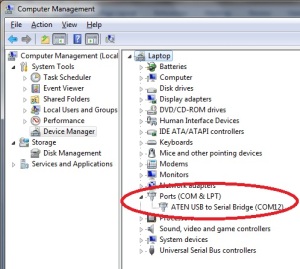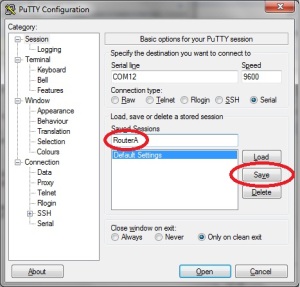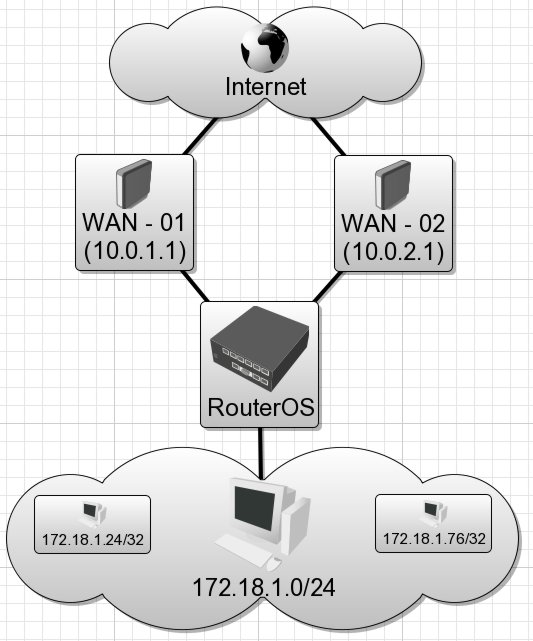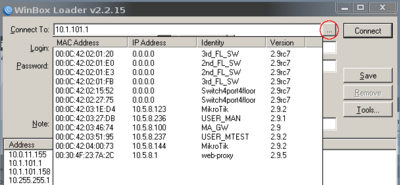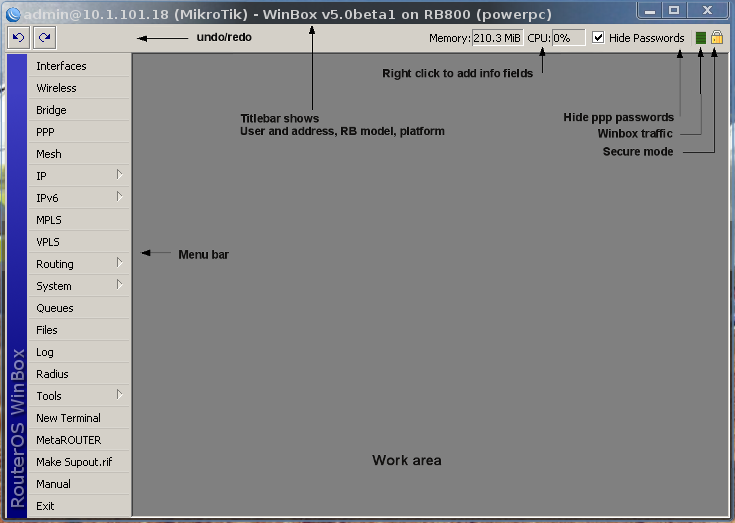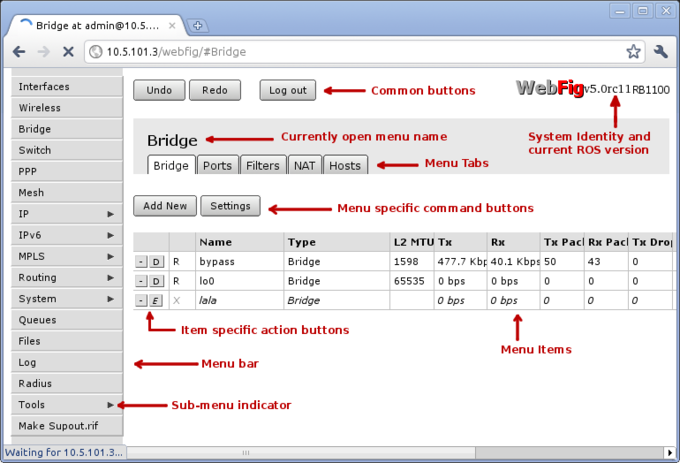Oleh : Perdana Akhmad,S.Psi
(Praktisi Ruqyah Syar’iyyah)

Al-Ghailan’ atau ‘Al-Ghul (Ghul adalah bentuk tunggal dari ghailan )
adalah sebutan untuk golongan jin yang berilmu sihir tinggi, mereka
punya kemampuan untuk merekayasa energi alam ( gelombang
elektromagnetik, gelombang listrik dll) yang dipergunakan untuk
kesaktian diri mereka. Dengan kelebihan yang mereka miliki mereka bisa
merubah diri mereka sesuai dengan kehendak mereka, mereka bisa merubah
diri menjadi hewan, manusia, Dewa Dewi (dewa shiwa, Dewi Kwan Im, dll),
malaikat yang bersayap atau makhluk yang mengerikan dialam manusia yang
biasa disebut sebagai hantu (genderuo, kuntilanak , wewe gombel dll).
Ibnu Abi Syaibah meriwayatkan bahwa ada sekelompok orang yang
bercerita kepada Umar bin Khatthab tentang hantu/ ghul. Saat itu Umar
bin Khatthab berkata, “Sesungguhnya jin-jin itu tidak bisa berubah
bentuk dari wujud aslinya seperti saat diciptakan Allah. tapi mereka
mempunyai tukang sihir seperti halnya tukang sihir manusia. Apabila
kalian melihat penampakan jin (hantu), maka lantunkanlah adzan.” Imam
Ibnu Hajar al-Asqalani menyatakan bahwa sanad riwayat tersebut shahih.
Dan Syekh Wahid Abdus Salam Bali (ulama salafy) menambahkan bahwa ada
riwayat serupa dari Ibnu Abid Dunya dan sanad haditsnya hasan (baik).
(Kitab al-Wiqayah: 28).
Dalam hadits Rasulullah, Apabila Rasulullah ditanya mengenai
Al-Ghailan, sabda Baginda “mereka itu adalah tukang sihir golongan jin.”
Dan perkuatkan dari riwayat Para Sahabat: Saad bin abi Waqqas r.a.
mengatakan, Kami diperintahkan untuk segera bersholat (memohon
perlindungan Allah) apabila terlihat al-Ghailan, yaitu golongan ahli
sihir bangsa jin.
Kelompok Ghailan memiliki tingkat strata yang tinggi dialamnya (namun
kemampuan ilmu sihirnya masih dibawah azazil/iblis). Kemampuan tukang
sihir kalangan jin ini ( Ghailan) dalam ilmu kesaktian, ilmu untuk
membunuh dan menyakiti lawannya banyak digunakan dikalangan jin sendiri
maupun membantu para dukun/paranormal bahkan para praktisi ilmu
metafisika dikalangan manusia baik mereka sadari ataupun tidak mereka
sadari.
Dikalangan sebangsa mereka ada golongan jin yang jika ingin masuk
kealam manusia dan mengambil wujud tertentu mengadakan kerjasama dengan
ghailan, maka ghailan dengan ilmu sihir yang dimiliknya memberikan
kekuatan pada bangsa jin hingga bangsa jin (tingkat rendah) ini bisa
masuk kealam manusia dan bisa mengambil wujud tertentu (raksasa, peri,
genderuwo dll) yang diinginkannya setelah ditransfer “kekuatan” oleh
Ghailan ini.
Ghailan ini juga memiliki tingkatan, tingkatan tertinggi dari ghailan
disebut dengan al-hin. Dimensi alam al-hin lebih tinggi dari dimensi
alam jin kebanyakan. Perlu dipahami para pembaca, alam ghoib banyak
memiliki tingkatan dimensi ( jika Allah Ta’ala Rabku meridhoi akan saya
bahas pembagian dimensi alam jin dengan rahasia didalamnya bersumberkan
dari Al-Qur’an dan sunnah).
Ada beberapa peruqyah (dari beberapa rujukan yang saya baca) meyakini
bahwa Al-Hin ini adalah golongan makhluk halus yang memiliki alur
genetika yang hampir sama dengan Azazil (Iblis), Azazil sendiri walaupun
dia sebangsa jin namun bukan moyangnya jin yang mendiami bumi sekarang
ini. Ada yang mengatakan al-hin unsur penyusun tubuhnya memiliki
kelebihan dibandingkan golongan jin kebanyakan. Jika golongan jin hanya
memiliki unsur api, maka Al-Hin ini selain ada unsur api (unsur awal
yang telah diberikan Allah Ta’ala) juga memiliki unsur angin dan air ( 3
unsur) namun tidak memiliki unsur tanah sebagai mana manusia yang
sempurna memiliki 4 unsur dalam tubuhnya ( tanah, air, api, udara).
Al-Hin hakikatnya adalah jin mutan karena dengan kecanggihan
rekayasa ilmiah mereka dalam batasan tertentu mampu memasukkan unsur
angin dan air ke dalam unsur utama penyusun tubuh yang bercampur dengan
unsur api (Istilah kerennya rekayasa genetika).
Namun tidak unsur tanah! Mereka sampai kiamat tidak akan bisa
memasukkan unsur tersebut dalam tubuhnya karena unsur tanah hanya milik
khalifah anak-anak Adam di dunia ini dan mereka (Ghailan) terlalu
sombong dan congkak (sebagaimana Iblis ) merasa lebih baik unsurnya dari
api dibanding tanah hingga mengharamkan adanya unsur tanah ditubuh
mereka.
Al-Hin ini banyak dipuja dan disembah oleh Umat Hindu, Kong Hu chu,
Tao, Budha sebagai Dewa Dewi dan kelompok jin ini memang menyebarkan
agama pagan/berhala dengan mereka sendiri sebagai tuhan yang disembah.
Al-Hin (dewa dan dewi) banyak menurunkan dan menginisiasi (memberikan
attunement/penyelarasan) energi para para praktisi Tenaga Dalam, Prana,
Chi, KI, Reiki. Memberikan kekuatan sihir pada ahli yoga maupun para
biksu hingga memiliki kekuatan mistik tertentu.
Lihat juga di
http://reikinaqs.wordpress.com/2010/11/20/sacred-flames-reiki/
bagaimana Ghailan ini menyaru membohongi praktisi metafisika dengan
merubah bentuk tubuh mereka menjadi tokok-tokoh ahli sihir manusia yang
sudah meninggal seperti Ascended Masters El Morya, Lanto, Serapis Bey,
Paul the Venetian, Hilarion, Lady Nada, dan St. Germain yang diyakini
sudah mencapai tahap kesempurnaan menjadi tubuh cahaya hingga bisa
memberikan ilmu metafisika para praktisinya.
Ghailan ini juga sangat suka menyaru menjadi Dewa dan Dewi lalu
membantu manusia untuk mendapatkan ilmu metafisika, seperti Dewa Shiwa
yang memberikan Kekuatan Gtummo, Atau Dewi Kwan Im yang memberikan
Energi Violet Flame.
Dewa dan Dewi yang disembah umat Hindu seperti Dewa Shiwa, Brahma,
Whishnu, Hanoman, Dewi Sri dll adalah Pentolaan /Raja dikalangan Ghailan
begitu juga dengan Dewi Kwan Im dll. Kadang dikalangan Dewa-Dewi
Ghailan sendiri dapat terjadi percekcokan dan perkelahian dan perebutan
kekuasaan persis seperti di alam manusia.
Dikalangan umat Islam Al-Hin ini banyak memberikan bantuan pada para
praktisi ilmu hikmah dan berbagai Perguruan Olah Nafas Tenaga Dalam yang
kebanyakan tidak praktisinya sadari bahwa mereka mendapatkan kekuatan
tenaga dalamnya dari Ghailan (yang memang ditugasi khusus oleh Iblis
Azazil untuk memberikan kekuatan metafisika/Tenaga dalam pada umat
manusia yang akan disesatkannya) . Al-Hin juga banyak memiliki anak buah
dikalangan jin yang menjadi pesuruh mereka dalam mengerjakan sihir.
latihan tenaga Dalam dan Tenaga Metafisika Perguruan Hikmatul Iman
Saya pernah bertemu dengan Al-Hin ini ketika beberapa tahun yang lalu
masih mendalami kekuatan energi esoteris, ketika bermeditasi Ghailan
jenis Al-Hin menyaru sebagai Dewa Shiwa menemui saya secara khusus
(lihat kisah lengkapnya
di sini).
Ghailan jenis Al-hin ini makhluknya cukup banyak mendiami bumi yang
hanya Allah Ta’ala yang tahu jumlahnya, Umat Hindu meyakini Dewa Dewi
(yang hakikatnya jin jenis al-hin) yang mereka yakini hanya berjumlah
ratusan ribu dan hanya beberapa dewa dewi saja yang mereka sembah. Namun
Dewa-Dewi (al-hin) kehidupan mereka masih dibawah kekuasaan dan
pengaruh Azazil.
Pertemuan kedua saya dengan Al-hin ini secara tidak sengaja pernah
terjadi. Kisahnya bermula ketika saya meruqyah pasien yang terkena
sihir, pasien itu dapat melihat alam ghoib akibat dari sihir yang
dideritanya. Saya memintanya untuk menelusuri sumber sihir yang menimpa
dirinya, tak dinyana dalam pandangannya dia melihat ada sosok jin
bertangan 4 didalam lokasi sebuah candi yang megah persis seperti wujud
Dewa Shiwa didalam agama Hindu. Beruntung saya sudah membentengi diri
pasien ( dengan ruqyah pembentengan) hingga scaning yang dilakukan tidak
terdeteksi oleh oleh Jin bertangan 4 itu.
Menghadapi Ghailan jenis Al-hin ini gampang-gampang susah, Sebab
mereka memiliki ilmu sihir pendinding, jika jenis jin biasa kadang
memiliki perisai (armor) bersifat fisik ( baju besi/ perisai kulit ) di
alamnya akan mudah dipecahkan dengan bacaan ayat tertentu ( seperti
bacaan lau anzalna….) berbeda dengan Ghailan (tukang sihir
dikalangan jin) jenis Al- Hin, mereka punya tekhnologi sihir pendinding
yang cukup hebat yang bersumberkan dari kekuatan alam yang berbentuk
hijab cahaya yang melapisi dan melindungi tubuh mereka dari berbagai
macam serangan bahkan menjadi benteng pertahanan (sampai batasan
tertentu) dari “tembakan” energi ruqyah yang terpancar ketika dibaca
peruqyah.
Kemampuan ilmu sihir dengan menggunakan kekuatan alam memang banyak
dimiliki oleh Jin Ghailan ini. Sebagaimana Ibn Qayyim menjelaskan
hakikat sihir, beliau berkata, ”Sihir adalah kumpulan pengaruh roh-roh jahat (setan dikalangan jin dan manusia) dengan kekuatan alam darinya.” (Ibn Qayyim al-Jauziah,Zad al-Ma’ad,jilid
IV,h.126). Kemampuan Ghailan menggunakan unsur kekuatan alam luar
biasa, dengan ilmu pengetahuan yang dimilikinya, selain hijab pendinding
mereka bahkan juga mampu memiliki beraneka senjata ghoib yang bisa
membunuh jin bahkan manusia (berbentuk chakra, panah api, kilatan
listrik/petir dll). Jika tidak karena Pertolongan Allah dengan membaca
Dzikir/doa perlindungan niscaya akan banyak peruqyah yang akan mati
karena senjata tersebut.
Sudah banyak korban nyawa manusia yang mati akibat kekuatan sihir
Al-Hin ini, ada banyak cerita penghusada (penyembuh) yang menggunakan
energi esoteris mati karena mencoba mengobati pasien yang terkena sihir
Al-Hin ini dengan kematiaan yang tiba-tiba. Para penghusada yang
menggunakan tenaga dalam, prana, chi, ki, reiki tentu bukan tandingan
Al-Hin yang memang pakarnya dalam ilmu sihir. tenaga dalam, prana, chi,
ki, reiki kebanyakan dari hasil inisiasi A-hin sendiri, maka mudah saja
bagi mereka mengalahkan praktisinya.
Yang dapat mengalahkan ghailan hanyalah Pertolongan Allah Ta’ala dengan
“ENERGI LANGIT”
yang bersumber dari Langit ke tujuh dimensi tertinggi di alam malakut
(yang bukan tandingan dimensi kekuatan alam jin) yang mengalahkan mereka
ketika praktisi ruqyah membaca ayat-ayat ruqyah dengan niat
menghancurkan jin jenis Ghailan ini.
Jin Ghailan ini jika mereka menghendaki kadang masuk kedalam tubuh
manusia secara langsung (walau mereka sendiri memiliki banyak anak
buah), mereka masuk dengan missi membantu manusia untuk memiliki ilmu
sihir tingkat tinggi, Biasanya mereka membantu para praktisi metafisika,
ahli yoga ataupun para pertapa hingga mereka memiliki kesaktian luar
biasa ( bisa terbang, berjalan diatas air, melihat tembus pandang,
melihat alam ghoib, merubah tubuh menjadi raksasa, praktisinya bisa
berubah menjadi hewan atau makhluk tertentu,
bahkan membuat manusia mempunyai daya tahan tubuh luar biasa hingga tidak memerlukan makan dan minum selama puluhan tahun
dll) baik mereka sadari dengan meminta bantuan secara langsung maupun
tidak mereka sadari bahwa kemampuan ajaib mereka atas bantuan Jin
Ghailan.
Waspadalah bagi peruqyah yang berhadapan dengan jin “master sihir”
jenis ghailan ini! Mereka sangat sulit dikalahkan jika tidak tahu
tekhniknya. Jika sedang merasuki tubuh manusia ciri mereka adalah :
- Berbau harum.yang dapat dicium baunya oleh peruqyah dan pasien.
- Pasien dipastikan dapat melihat alam ghoib.
- Terkesan tidak mempan diruqyah walau sudah dibacakan sampai berpuluh-puluh ayat tetap saja santai dan malah menkotbahi peruqyah.
- Bulu kuduk peruqyah selalu meremang dan rambut dikepala terasa terangkat.
- Perpuluh-puluh kali pasien diruqyah tetap jinnya tidak bisa dikeluarkan.
- Peruqyah mendapatkan lebam-lebam ditubuh mereka setelah meruqyah pasien.
- Sangat senang disembah dan dipuja manusia dan mempunyai kesombongan yang sangat tinggi ketika berhadapan dengan peruqyah.
Menghadapi Tukang sihir dikalangan jin (Al-Ghailan) sangat merepotkan
dan membahayakan peruqyah dan pasien, hal terpenting untuk
mengalahkannya adalah dengan menghancurkan terlebih dahulu ilmu sihir
pendinding yang mereka miliki dan ini butuh waktu tergantung dengan
tingkat kekuatan energi pendinding yang mereka miliki dan tingkat
ketakwaan dan kekuatan jiwa peruqyah dan pasien.
Jangan harap peruqyah akan langsung membakar jasad jin ghailan ini,
sebab sebelum energi ruqyah mengenai/membakar tubuh mereka, terlebih
dahulu energi ruqyah harus berhadapan dengan cahaya hijab pendinding
dari unsur energi alam yang mereka miliki. Belum lagi jika timbul rasa
takut dan ragu dihati peruqyah ketika menghadapi kenyataan jin tersebut
seolah tidak mempan dengan bacaan ruqyah maka jin ghailan ini langsung
akan melakukan serangan balik dengan berbagai persenjataan ghoib yang
mereka miliki sebab benteng peruqyah dalam keadaan lemah karena ketidak
yakinannya dan ini bisa dilihat oleh jin ghailan.
Menghancurkan sihir pendinding yang mereka miliki adalah awal dari
upaya kita untuk mengalahkan jin ghailan ini, Maka tekhniknya adalah
mengarahkan NIAT kita ketika membaca ayat-ayat ruqyah untuk
MENGHANCURKAN/MELENYAPKAN sihir pendinding yang mereka miliki terlebih
dahulu ketika kita melihat kenyataan bacaan ruqyah kita sama sekali
terlihat secara dzahir tidak menyakiti jin tersebut.
Tekhniknya adalah :
- Azamkan niat untuk menghilangkan ilmu pendinding jin ghailan dengan berdoa pada Allah Ta’ala :” Ya
Allah, hambamu memohon agar diberi kekuatan melalui Ayat-ayat-Mu ya
Allah untuk menghancurkan dan menghilangkan secara sempurna sihir
pendinding jin tersebut agar hambamu ini bisa membakar tubuh jin yang
mengganggu fulan/fulanah” ( bisa dengan kata-kata lainnya)
- Bacalah fatehah 1x,al baqarah 285-286 3x,al a’raf 117-122 3x,yunus
81-82 3x,thaha 69 3x,al isra 81 7x dan al mukiminun 115-118 7x sembari
tangan memegang ubun-ubun atau dada pasien tiap selesai satu surat
hembuskan ke ubun-ubun dan dada pasien (sembari menepuk-nepuk ubun-ubun
dan dada) dengan meniatkan untuk menghilangkan sihir pendinding yang
melindungi jin tersebut.
- Bacakan juga di air yang berisi es batu dan perasan jeruk nipis 9
buah lalu kita mandikan pasien dengan air dingin jeruk nipis yang sudah
diruqyah dengan juga berniat untuk menghilangkan secara sempurna hijab
pendinding jin ghailan tersebut.
- Ulangi terus-menerus sampai kita melihat reaksi kesakitan jin
ghailan tersebut ( waktu sangat tergantung, bisa cepat dan bisa lambat
sampai-berhari-hari bahkan berminggu-minggu) jika sudah melihat reaksi
kesakitan atau jin tersebut berteriak kepanasan maka sudah saatnya kita
langsung mengubah niat untuk membakar atau menghancurkan jin tersebut.
Sampai dia hancur atau mengaku kalah dan menyerah.
Adapun jika ghailan langsung muncul dialam manusia (dengan
bentuk/wujud tertentu seperti seberkas cahaya, dewa dan dewi, raksasa,
hantu dll) maka sesuai anjuran Rasulullah kita harus mengumandangkan
adzan dan berdzikir untuk mengusirnya. Rasulullah pernah bersabda, “Jika
ghailan (tukang sihir dikalangan jin) muncul, segeralah beradzan dan
berdzikir untuk mendapatkan perlindungan Allah dan menjadikan mereka
lari terpontang-panting.” Hadits ini diriwayatkan oleh Imam Ahmad dalam Al-Musnad,13759.
Ya…………. Dengan adzan juga dzikir dan bukan dengan berbagai talbis
tenaga dalam/ tenaga metafisika untuk mengusir jin ghailan tersebut.
Celakalah jika kita tidak mengikuti petunjuk Rasulullah malah
menggunakan TD/TM sebab selain kita telah berbuat syirik kita malah
dapat saja celaka karena dibinasakan jin ghailan atau malah menjadikan
kita temannya tanpa kita sadari………………