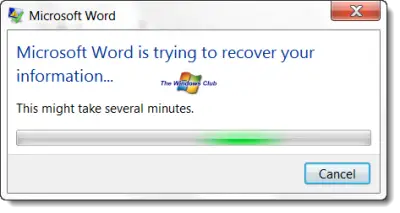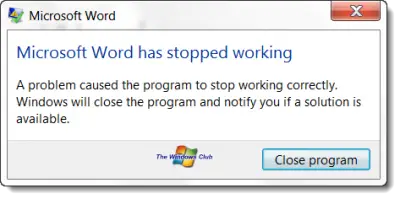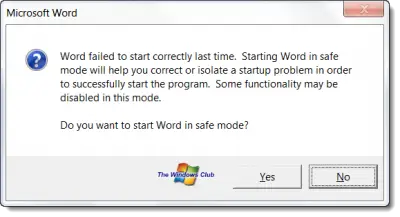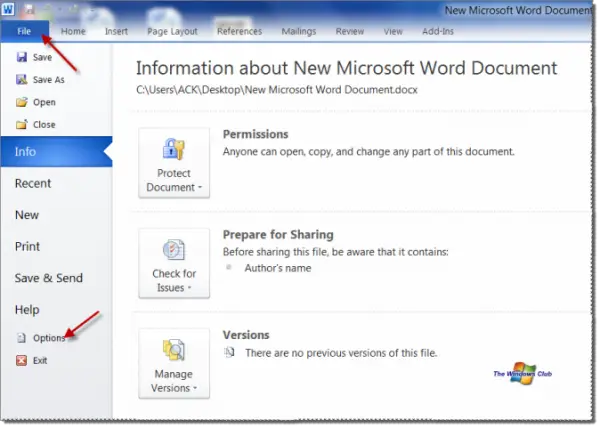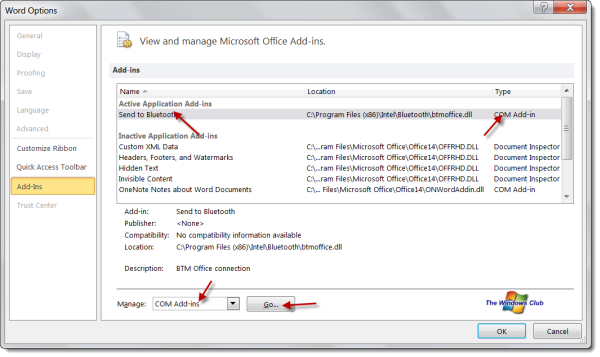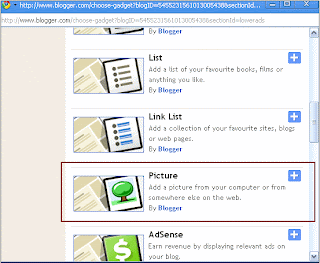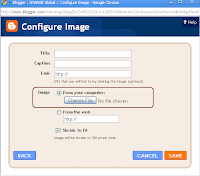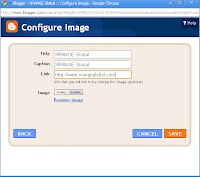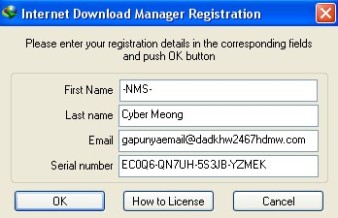`Azâzîl (
Arab:
عزازل ‘Azāzīl,
Inggris:
Azazel,
Izazil) adalah nama asli dari
Iblis[1] yang merupakan bapak dari bangsa
jin,
[2]sedangkan pendapat lain mengatakan bahwa nama asli Iblis adalah al-Harits.
[1] Menurut syariat Islam `Azâzîl adalah pemimpin kelompok
syaitan dari kalangan jin dan manusia.
Sebelum diciptakannya
Adam,
Azâzîl pernah menjadi
Imam para
Malaikat (
Sayyid al-Malaikat)
[3][4] dan
Khazin al-Jannah
(Bendaharawan Surga), selama beberapa puluh ribu tahun sebelum
membangkang kepada Allah. Nama Azazil dapat ditemukan dalam beberapa
kitab tafsir, diantaranya dalam kitab Tafsir Ibnu Katsir, (Mujallad
I-1/76 – 77), Tafsir Al- Khozin – Tafsir Al- Baghowi (I-1/48).
Dari Wahab: Tuhan semesta alam menciptakan api Sammun (yang sangat panas). Dari Api Sammun Dia menciptakan jin. "Dan Kami telah menciptakan jin sebelum (Adam) dari api yang sangat panas" (Al-Hijr.27)
Jin Pertama yang diciptakan bernama Marij dan diciptakan pula Istrinya yang bernama Marija.
Mereka memiliki seorang putra dan mereka memanggilnya Jin. Dari mereka berasal semua bangsa jin, termasuk Azazil/Iblis.
Dan Tuhan memberi mereka bumi untuk tempat. Dan mereka tinggal dan beribadah di sana untuk waktu yang lama. Karena begitu banyak ibadah mereka, para malaikat menjadi kagum seraya berkata kepada Tuhan langit dan bumi, "Oh Tuhan kami, angkatlah mereka ke surga, agar kami bisa belajar dari mereka dan mengikuti contoh baik mereka". Maka diangkatlah Azazil hingga berada di antara para malaikat dan dia tinggal bersama mereka di langit pertama. Bangsa Jin selain Azazil tetap tinggal di bumi, sementara sejumlah dari mereka ada yang tetap berbuat baik dan ada juga yang berbuat berdosa serta melanggar hukum.
Dan bumi mulai mengeluh kepada Tuhan. "Oh Tuhanku, Apakah Engkau menciptakanku untuk dihuni oleh bangsa kafir?" . Tuhan menjawab "Wahai bumi, bersabarlah, akan Aku kirimkan para Nabi untuk memimpin mereka kembali ke jalan yang lurus." Tuhan mengirimkan kepada mereka 800 nabi dan mereka semua dibunuh oleh bangsa jin kafir. Akhirnya Tuhan berbicara kepada Azazil di surga pertama. Dan Dia berkata kepadanya "Pergilah Azazil. Pergi dan lawanlah kaum kafir dari bangsamu sendiri yang ada di bumi. Azazil patuh dan turun ke bumi dan melawan kaum kafir, menaklukkan mereka maka Tuhan menurunkan api dari langit sehingga mereka (kaum kafir) hancur tanpa bekas. Yang masih dibiarkan hidup dari bangsa jin, hanya yang masih mau beribadah kepada Allah SWT. (sumber : LORE of Light: Stories from the lives of the Prophets)

Di
dalam salah satu kitab Imam al-Ghozali disebut bahwa Azazil rupanya menawan mempunyai empat sayap
dan mempunyai banyak ilmu dan terbanyak dalam ber-ibadah hingga
mengalahkan ilmu serta ibadah malaikat-malaikat yang lain.
Azazil kebanggaan dan pemimpin para
malaikat. Doa Azazil juga mustajab. Masih banyak lagi yang lain tentang
sebutan kehormatan buat Azazil, seperti :
- Lapisan langit pertama (Ar-Rafii’ah), ia dijuluki Al-Abid yaitu ahli ibadah yang mengabdi luar biasa kepada Allah.
- Lapisan langit kedua (Al-Maa’uun), ia dijuluki Ar-Raki artinya ahli ruku kepada Allah.
- Lapisan langit ketiga (Al-Maziinah), ia dijuluki As-Saajid artinya ahli sujud kepada Allah.
- Lapisan langit keempat (AZ-Zahirah), ia dijuluki Al-Khaasyi artinya karena selalu merendah dan takluk kepada Allah.
- Lapisan langit kelima (A,-Muniirah). Ia dijuluki sebagai Al-Qaanit, karena ketaatanya kepada Allah.
- Lapisan langit keenam (Al-Khaliishah), ia dijuluki Al-Mujtahid, artinya bersungguh-sungguh ketika beribadah kepada Allah.
- Lapisan langit ketujuh (Al-Ajiibah) ia dijuluki Az-Zahid, yaitu kesederhanaan dalam menggunakan sarana hidup.
Pada suatu ketika saat malaikat Israfil
berkeliling surga ia mendapati tulisan di pintu surga “Seorang hamba
Allah yang telah lama mengabdi akan mendapat laknat dengan sebab menolak
perintah Allah “.
Tulisan yang tertera di salah satu pintu
surga itu membuat Israfil menangis, Ia takut itu adalah dirinya. Para
malaikat yang lain juga menangis dan punya ketakutan yang sama dengan
Israfil. Mereka lalu sepakat untuk mendatangi Azazil yang dikenal
dengan doanya yang mustajab.
Ketika mendengar penjelasan Israfil,
Azazil berkata :”Ya Allah ! Hambamu yang mana yang berani menentang
perintah-Mu…, sungguh aku ikut melaknatnya”.
Lalu Azazil memanjatkan doa : “Ya Allah lindungi mereka dari laknat Mu”.
Azazil lupa ia juga hamba Allah dan tak
menyadari bahwa kata hamba di salah satu pintu surga itu bisa menimpa
siapa saja termasuk dirinya.
Azazil tidak mendoakan dirinya.
Hingga tibalah ketika pada suatu waktu para malaikat di panggil atas undangan Allah.
Ketika itu, Allah, Zat pemilik kemutlakan dan semua niat mengutarakan maksud untuk menciptakan pemimpin di bumi.
“Sesungguhnya Aku hendak menciptakan seorang khalifah (pemimpin) di muka bumi,” begitulah firman Allah.
Semua malaikat hampir serentak menjawab
mendengar kehendak Allah. “Ya Allah, mengapa Engkau hendak menjadikan
khalifah di muka bumi, yang hanya akan membuat kerusakan dan menumpahkan
darah di bumi padahal kami senantiasa bertasbih dengan memuji Engkau
dan menyucikan Engkau?”
Allah menjawab kekhawatiran para malaikat dan meyakinkan bahwa, “Sesungguhnya Aku mengetahui apa yang tidak kamu ketahui.”
Allah lalu menciptakan manusia pertama
yang diberi nama Adam. Kepada para malaikat, Allah memperagakan
kelebihan dan keistimewaan Adam, yang menyebabkan para malaikat mengakui
kelebihan Adam atas mereka.
Lalu Allah menyuruh semua malaikat agar bersujud kepada Adam, sebagai
wujud kepatuhan dan pengakuan atas kebesaran Allah. Seluruh malaikat pun bersujud, kecuali Azazil.
Sebagai penghulu para malaikat dengan
semua gelar dan sebutan kemuliaan, Azazil merasa hanya pantas bersujud
kepada Allah dan tak pantas bersujud pada makhluk lain termasuk Adam
karena merasa penciptaan dan statusnya yang lebih baik walaupun itu atas
perintah Allah.
Allah melihat tingkah dan sikap Azazil, lalu bertanya
“Hai Iblis, apakah yang menghalangimu
untuk bersujud kepada yang telah Kuciptakan dengan kedua tanganKu.
Apakah kamu menyombongkan diri (takabur) ataukah kamu merasa termasuk
orang-orang yang lebih tinggi?” kata Allah sembari memberi gelar baru
buat Azazil yaitu Iblis.
Mendengar pernyataan Allah, bukan permintaan ampun yang keluar dari Azazil, sebaliknya ia malah menantang dan berkata:
“Ya Allah, aku (memang) lebih baik dibandingkan Adam. Engkau ciptakan aku dari api, sedangkan Adam Engkau ciptakan dari tanah”.
Mendengar jawaban Azazil yang sombong,
Allah berfirman. “Keluarlah kamu dari surga. Sesungguhnya kamu adalah
orang-orang yang diusir”.
Dengan seketika Allah merubah mukanya
yang asalnya sangat indah cemerlangan menjadi bentuk seburuk-buruk rupa.
Allah merubah kepalanya seperti kepala unta, dadanya seperti daging
yang menonjol di atas punggung, wajah yang ada di antara dada dan kepala
itu seperti wajah kera, kedua matanya terbelah pada sepanjang permukaan
wajahnya. Lubang hidungnya terbuka seperti cerek tukang bekam, kedua
bibirnya seperti bibir lembu, taringnya keluar seperti taring babi hutan
dan janggut terdapat sebanyak tujuh helai.
Kemudian Azâzîl memohon kepada Allah:
| “ |
Berkata iblis: Ya Tuhanku, (kalau begitu) maka beri tangguhlah kepadaku sampai hari (manusia) dibangkitkan.(Al-Hijr, 15:36) |
” |
Lalu Allah menjawab: “ Sesungguhnya
Aku pasti akan memenuhi neraka Jahanam dengan jenis kamu dan dengan
orang-orang yang mengikuti kamu di antara mereka kesemuanya”.
Azâzîl diberi umur hingga hari
akhir kiamat. Dengan janji untuk menyesatkan Adam dan anak cucunya
seluruhnya, kecuali hamba-hamba Allah yang mukhlis di antara mereka.
Selama 120 ribu tahun
beribadah, Azazil si penghulu para malaikat dan si bendaharawan surga
juga menyandang semua gelar kehormatan dan kemuliaan di tiap lapisan
surga, dan selama 70 ribu tahun ia menjadi penyembah Allah yang
paling taat. Karena kesombongannya maka tiadalah guna ibadah yang
sangat luar biasa tersebut.
Kesombongan Azazil :
- Keyakinan Azazil kepada dirinya sendiri adalah hamba Allah yang
paling taat. Bahkan saat itu Azazil turut melaknat hamba Allah yang
menolak perintah Allah. Ketika ia mendoakan para malaikat agar tidak
dilaknat oleh Allah ia tidak mendoakan dirinya sendiri karena
keyakinannya bahwa tidak mungkin di laknat oleh Allah disebabkan
ibadahnya yang melebihi para malaikat yang lain.
- Dikarenakan gelar kehormatan dan kemuliaan yang banyak ia dapat dari
penduduk surga dan penciptaannya dari api sedangkan Adam dari tanah
yang mana ia merasa lebih mulia api dari tanah hingga ia merasa tidak
pantas untuk sujud kepada Adam walaupun atas perintah Allah.
Dapatlah dipetik hikmah, walau
bagaimanapun kita semua telah berusaha dengan sebanyak-banyaknya usaha,
sebanyaknya banyak bekerja dan sebanyak-banyaknya beribadah tetaplah
jangan yakin akan keberhasilan yang di dapat baik itu keberhasilan untuk
mendapatkan duniawi bahkan surgawi tampa pertolongan dari Allah. Jangan
pernah lupa untuk memohon agar mendapatkan pertolongan Allah swt dan
jangan pernah ingkar atas perintah Allah. Amin.
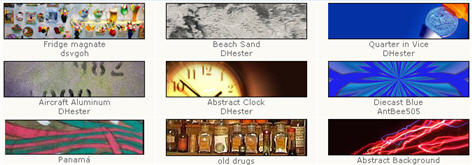
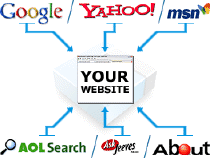 Having
a top rank in Google is the holy grail for anyone who has a website.
Organic Google traffic is free advertising and how most bloggers
(especially those just starting out) achieve visitors and traffic to
their site. It all comes down to a simple numbers game. Essentially,
more traffic = more money-making opportunities from your blog. The
question is, how do you get ranked higher for my blog posts using
Blogger?
Having
a top rank in Google is the holy grail for anyone who has a website.
Organic Google traffic is free advertising and how most bloggers
(especially those just starting out) achieve visitors and traffic to
their site. It all comes down to a simple numbers game. Essentially,
more traffic = more money-making opportunities from your blog. The
question is, how do you get ranked higher for my blog posts using
Blogger?